If you’ve jailbroken your iOS device then Cydia, the unofficial App Store for jailbreak apps and tweaks, is probably one of the your most frequently used apps.
While you may have used Cydia to purchase, install and update jailbreak apps, it also offers functionality that may not have explored.
So here are some useful tips and tricks for Cydia that takes advantage of those features:
Manage Account:
If you’re someone like me who has been jailbreaking your iOS device for a very long time, then it is quite possible that you’ve forgotten about the jailbreak apps and tweaks you have purchased over the years. Cydia has a Manage Account section where you can find all the installable/purchased jailbreak tweaks.
Here’s how to get there:
- Launch Cydia
- Tap on the Manage Account link on the home page.
- You will be prompted to sign in with either your Facebook or Google account. Tap on the relevant link, enter your email address and password to sign in.
- After you’re signed in, tap on the Installable Purchases.
- You will see the list of the jailbreak apps and tweaks that you’ve purchased so far.
You can tap on any tweak from the list to install it.
Hide Sections
You can keep track of new jailbreak tweaks or updates via the Changes section. Unfortunately, it is quite a pain to find them, thanks to the tons of themes, boot logos, carrier bundles that are also released every day.
If you don’t want to see the every new themes and boot logo that gets released, Cydia offers an easy way to hide sections. All you need to do is the following:
- Launch Cydia
- Tap on Sections tab at the bottom.
- Then tap on the Edit button in the top right corner.
- You will now see an On/Off toggle for each section. You can tap on the toggle to hide tweaks from that Section.
Track Packages Changes:
A number badge on the Cydia icon or the Changes tab, reminds you when there is a new update for an installed jailbreak tweak.
But you can also track updates for packages that you haven’t installed. This can quite useful if you want to know when one of your favorite packages has been updated for say iOS 6 support.
You can enable this for a package by following these steps:
- Go to the package in Cydia
- Tap on the Change Package Settings option.
- Then tap on Show All Changes toggle.
You will get a reminder via badges whenever the package has been updated.
Ignore Upgrades:
If you’re happy with an installed package and are not interested in installing a new update, tap on the Ignore Upgrades toggle under Change Package Settings to ignore upgrades for that package. Here’s how you do it:
- Go to the package in Cydia
- Tap on the Change Package Settings option.
- Then tap on Ignore Upgrades toggle.
You will no longer see the nagging badge when an update for the package is released.
User/Hacker/Developer:
When you launch Cydia for the first time, immediately after jailbreaking your iOS device, you probably remember seeing a screen, which prompts you to select if you’re a User, Hacker or Developer.
Normally, you select User and forget about it. But if you’re wondering how to switch to Hacker or Developer, there is an easy way to switch.
- Tap on the Manage tab at the bottom.
- Then tap on the Settings button at the top left corner.
- You will again be greeted by the same screen.
- Tap on Hacker/Developer to switch to that mode.
Not all packages available on Cydia are relevant for all users. For example: In Hacker mode, you will see command line tools, where as in Developer mode you will see everything that is available on Cydia even the “internal scary stuff”.
There are some rare occasions when you want to switch to Hacker/Developer mode if you want to install or uninstall a package that is required for a jailbreak tweak.
That’s it, those are the tips and tricks for Cydia that I could think about. I really hope that jailbreakers, especially if you’ve just joined the amazing world on jailbreaking, find these Cydia tips and tricks useful.
If you know any other tips or tricks for Cydia then please share them in the comments below and I will be happy to add them.
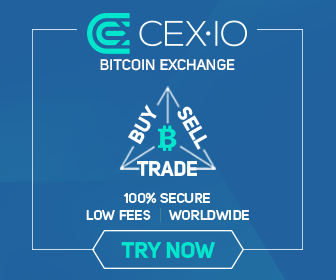
0 comments:
Post a Comment