If you’re an Instagram user, then you probably understand how all the photos and videosyou view in the app can be a serious cellular data hog whenever you’re not connected to aWi-Fi network.
For the most part, the nature of the app is to load a feed of photos and videos, so there’s nothing data-friendly about this app to begin with, but there is a way to mitigate data usage in Instagram and we’ll show you how in this tutorial.
Unfortunately, Instagram removed the ability to disable auto-playing videos back in 2013 when the app was refreshed for iOS 7. This was the best data-savings feature the app ever had, and you can imagine some users were upset when they removed it.
Nevertheless, at some point since then, they’ve added a different type of data-savings feature that is worth using if you need to reduce data usage to stay within your data caps.
Reducing the amount of data you use with Instagram
To save data while you’re using in the Instagram app, follow these steps:
1) Launch the Instagram app and tap on the Profile tab.
2) Tap on the Settings button at the top right of the app.
3) Scroll down and open the Cellular Data Use pane.
4) Enable the Use Less Data toggle switch.
Now Instagram has been configured to be more data friendly, so you can be a little more confident when using the app on cellular networks.
What does this setting do?
Admittedly the setting is not very descriptive and it leaves you wondering what it actually does to save your cellular data. So what does it actually do?
According to Instagram, enabling this setting prevents videos in your feed from preloading when you’re connected to a cellular network, which means videos in your feed will load more slowly than they would with the setting turned off.
By default, Instagram preloads videos so they start faster whenever possible. If you want to reduce the amount of cellular data the Instagram app uses, you can choose not to have Instagram preload videos over cellular connections. If you choose to use less data, videos may take longer to load over a cellular connection.Choosing to use less data won’t affect the way Instagram works when you’re using WiFi.
Preloading essentially means the app downloads the whole video before you even get to it, which helps make it ready to begin playing as soon as you scroll down to it.
This setting will not disable auto-play, so unfortunately videos will sill play on their own when you get to them, but they’re not going to load in full until you scroll down to them, which means with a little self control you could use this setting to your advantage and save data by not scrolling down to any videos in your feed.
When you connect to a Wi-Fi network, on the other hand, the Instagram app will behave as it regularly does and automatically preload all videos in your feed before you get to them.
If you’re not already using Instagram, and you want to get started, you can download the app free of cost from the App Store.

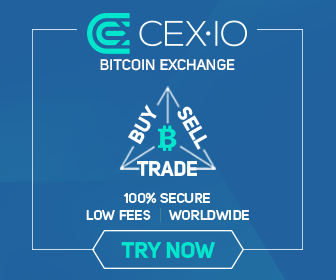
0 comments:
Post a Comment