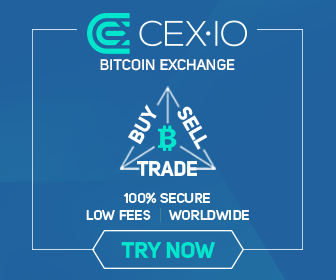Now that HomePod is ready to start getting into the hands of customers, Apple is trotting its execs out for a myriad of press interviews.
Its marketing honcho Phil Schiller sat down with the Sound and Vision blog to talk about the Siri-powered smart speaker. The publication had a short 15-minute slot to talk to Schiller.
Still, they were able to learn quite a bit behind Apple’s motivation in designing HomePod, what they consider to be most important and what really separates the device from other smart speakers like Amazon’s inexpensive Echo speakers.
One question I’m sure many people had for Apple was “why now?”
Competition has been mounting in the smart speaker race, so people had pondered why it took so long for Apple to throw their hat in the ring.
Schiller’s response was simple: this was just when it made sense. As for the technology behind HomePod, it’s pulled from across Apple’s ecosystem.
It all came together as Siri gained marked improvements last year.
Also, Apple really doubled down on machine learning and deep neural networks, Apple Music is hitting its stride, HomeKit growth has been huge and the sound team has made huge improvements in audio. All of these pieces are essential to the HomePod experience and it took until now for all of that to come to fruition.
He went on to explain why HomePod sounds great from any position in the room.
The microphone array in HomePod listens to the reflection of the music off neighboring surfaces, senses where the bookshelf is, or if it’s in the corner of a room or against a wall, and then uses machine learning to understand what it’s hearing, interpret the sound, and adjust the audio.Using advanced software and the A8 chip, HomePod intelligently beams center vocals and direct energy away from the wall while reflecting the ambient reverb and back-up vocals against the wall for dispersion into the room.
HomePod also sports an accelerometer sensor, allowing it to know every time it is moved in order to run a scan and check again for its position in the room. Privacy has been a significant concern for users so Schiller reiterated Apple’s approach to protecting user privacy.
All “Hey, Siri” voice processing is done 100% locally on the device.
It is only after hearing the hot word that the device transmits anything to Apple. And when it does, voice queries are sent anonymously with a Siri ID and the entire process is encrypted.
Schiller goes a long way in painting HomePod as a device that is significantly smarter than the other smart speakers, even if everything is apparent on the outside.
There are plenty of other tidbits in the interview that are worth checking out. If you’re interested, do head on over to Sound and Vision to give it a read.