Google has posted a significant update for the iOS version of its Google Earth app today, bringing it to version 7.1.1. The update features a number of enhancements, including a revamped UI, improved directions and Street View.
The overhauled UI brings the application in line with Google’s other iOS offerings, with a new left hand menu panel that makes navigating the app easier than ever, and improved search that lets you browse through results faster…
Here’s your full 7.1.1 change log:
* Google Maps Street View: With Street View, you can explore the world at street level.
* Improved directions/search: Updated directions let you can visualize transit, walk, bike and drive directions in 3D while update search result list will let you browse search results quickly.
* Improved interface: Easily browse and enable different layers through use of new left hand panel
Aside from the improved interface, the addition of Google Maps Street View is the biggest change in today’s update. Want to take a tour of StoneHenge? Street View can make that and and a number of other virtual adventures happen.
And just in case you decide to visit these places yourself, Google Earth’s improved directions will allow you to visualize step-by-step transit, walking and biking directions in full 3D. It’s kind of like a combo tour guide/GPS in one app.
If you’re interested, you can find Google Earth in the App Store, for both the iPhone and iPad, for free.
* Google Maps Street View: With Street View, you can explore the world at street level.
* Improved directions/search: Updated directions let you can visualize transit, walk, bike and drive directions in 3D while update search result list will let you browse search results quickly.
* Improved interface: Easily browse and enable different layers through use of new left hand panel
* Improved directions/search: Updated directions let you can visualize transit, walk, bike and drive directions in 3D while update search result list will let you browse search results quickly.
* Improved interface: Easily browse and enable different layers through use of new left hand panel

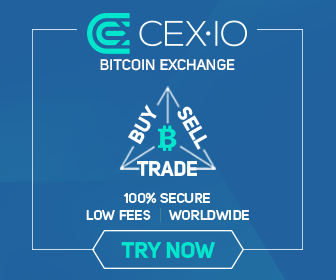
0 comments:
Post a Comment