Before I buy my first iPhone and enter Apple life, I always wondered to know a quick way to know what model an iPhone is without even asking my friend..You may think this is a ridiculous post, but sometimes we fall in such problems, for example iPhone 3G and 3GS look similar to each others and at first I couldn't differentiate between them..But now I can because of these simple tricks...
Also the iPhone 4 and iPhone 4S look almost identical, the iPhone 3G and 3GS also look practically identical, and the iPhone 5 and it’s successor (5S?) So right now I am going to show you two ways to know what model an iPhone is... Shall we start ?
Find The iPhone Model Number On The Case
This is one of the most easiest ways to know which model is an iPhone, all what you have to do is:
- Flip over the iPhone and look at the small text which locate under the "iPhone" badge.
- Make note of where it says: "Model AXXXXX" and compare that to the list below..
iPhone Model Number List
- A1428 – iPhone 5 GSM (standard GSM model in USA for AT&T, T-Mobile, etc)
- A1429 – iPhone 5 GSM & CDMA (normal CDMA model in USA, Verizon, Sprint, etc)
- A1442 – iPhone 5 CDMA China
- A1387 – iPhone 4S, CDMA & GSM
- A1431 – iPhone 4S GSM China
- A1349 – iPhone 4 CDMA
- A1332 – iPhone 4 GSM
- A1325 – iPhone 3GS China
- A1303 – iPhone 3GS (GSM only)
- A1324 – iPhone 3G China
- A1241 – iPhone 3G (GSM only)
- A1203 – iPhone (Original model, GSM only)
- You can then use the model identification to discover which iPhone version the device is, and thus which firmware files to use:
- iPhone 3G – iPhone1,2
- iPhone 3GS – iPhone2,1
- iPhone 4 (GSM)- iPhone3,1
- iPhone 4 (CDMA) - iPhone3,3
- iPhone 4S – iPhone4,1
- iPhone 5 (GSM/) – iPhone5,1
- iPhone 5 (CDMA) -iPhone5,2
How To Know Which Model An iPhone Is using iTunes:
- Connect iPhone via usb to the computer.
- Select the iPhone from the left bar at iTunes.
- Now you will see a summary about your iPhone, what is the firmware the device is running on and more...



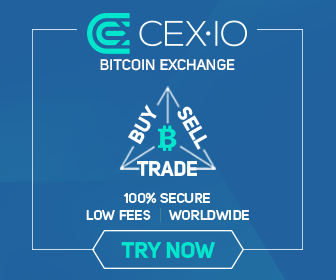
0 comments:
Post a Comment