Welcome my dear user, today I am going to show you a little and nice tip that you may already know... Right now I am going to show you how to enable and use the virtual keyboard in Mac OS X. Apple's Virtual keyboard feature of OS X is exactly what it sounds like, it’s a software-based keyboard that can be used as an auxiliary onscreen keyboard to type anything on a Mac.
Enabling the virtual keyboard in Mac OS X is so easily and you can quickly hide/disable it anytime you want...
- Go to System Preferences from your Mac OS X dock.
- Now click on "Keyboard" and check the box next to "Show Keyboard & Characters viewers in menu bar".
By making the above steps you have successfully enabled the virtual keyboard, but wait a moment where is it, I can't find it ?? Don't worry right now you will have to do the following step:
Now whenever you want to use the virtual keyboard, just tap on the menu bar and choose "Show Keyboard viewer" and it will appear to you at any place you want to use it...



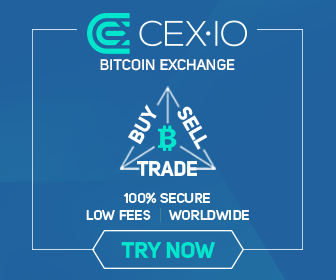
0 comments:
Post a Comment