1: Control On Your iPad's screen Brightness
Controlling the brightness on your iPad is a very important thing and you should look after it. In the multitasking you will find a Brightness controller where you can decrease/Increase the brightness of your iPad...
- Double-tap the Home button and swipe to the left controls to access the brightness slider, slide it leftwards to reduce brightness
Make sure you keep your iPad's brightness as low as possible for the best battery life. Just like when extending battery on an iPhone, this single tip makes the most difference of all, because the backlit display is one of the most significant drains to battery longevity.In iOS 7 you will be able to quickly to adjust the brightness from your iPad using the Control Center.2: Set A Low Brightness Level And Turn Auto-Brightness FeatureOne of the features that Apple made is the auto brightness feature, but that's great because you will be able to reduce your iPad battery even more. So here's what should you do...- Go to Settings---> "Brightness And Wallpapers" and make sure to turn off the Auto Brightness feature..
3: Be Aggressive With Turning Of Your iPad ScreenNot using your iPad ? What about turning it off instead of wasting battery ? All what you have to do is to hit the black button above to lock the screen and save your iPad's battery. A lot of people keep the iPad switching on and they forgot to lock it..4: Use Screen-Auto Lock FeatureAuto lock feature is very very useful and I mean it, with auto-lock you will be able to make your iPad to automatically turn off the screen after a specific time you put it. You can make your iPad switch off after 2 minutes, 5 minutes up to 15 minutes...It is a very great feature and you should use it:- Go to Settings--->General---> Auto-lock and adjust the time you want your iPad to switch off.
5: Turn off Any Unnecessary Notifications And Screen AlertsUnnecessary notifications and screen alerts will cause a drain battery for your iPad, so try as possible to turn off any useless notifications and screen alerts you don't need it. So there is a lot of few little things you should make it in the settings...- Go To Settings---> Notifications and then scroll down until you reach Notification Center.
- Tap individual apps you want to stop alerts for, and flip the “Notification Center” switch to OFF.
6: Deny Locations Usage & Turn off Location ServicesMany apps I install on my iPad tell me that they want to access to location data, and while on something like the iPhone that could make sense, on the iPad it’s much more rare. The iPad isn’t the iPhone, and realistically, it rarely needs your location to perform functions, thus you should be much more aggressive with denying Location requests. When an app asks for Locaiton data, think, does this really need my location to work? If the answer is probably not, choose “Don’t Allow”.- Go to Settings---> Location Services--> And then switch on the location services
- Right now you will be able to turn off the apps you don't want it to access the location service data.
7: Turn on The Percentage Indicator.
Ok, so this isn’t going to save any battery directly, but it does give you a much better idea of how fast things are draining and how much time you have left and it’s just a good thing to have enabled:- Go to Settings--->General---> Usage and flip "Battery Percentage" To on
8: Kill Unnecessary Apps From The App SwitcherYou open an app and the quit it and enter another app and so on... But you didn't realize that apps you thought you have already closed it is still running and reducing your iPad's battery life... So what should you do ?? All what you have to do is killing apps you don't use it right now from the multitasking...- Double tap on the home-button and hold your hand on any app until they start dancing.
- Simply tap on the "-" red button to kill any app you want..
These are the most important tips you should use it to protect your iPad from drain battery, I am sure they will help you and you will feel a big difference after making them...









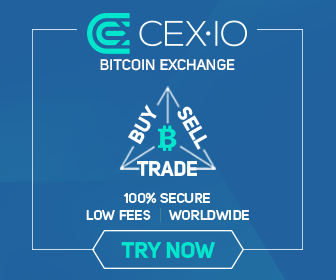
0 comments:
Post a Comment