How To Set Caller ID for Facetime on iPhone, iPod Touch and iPad - Facetime is one of the best video calling services for Apple users, allowing you to interface between the iPhone, iPod Touch, iPad and Mac OS X. On the iPhone, you can set a particular Caller ID for Facetime, and since the introduction of iCloud, you can connect all of your iDevices with a single Apple account.
How To Set Caller ID for Facetime on iPhone, iPod Touch and iPad
However, if you have more than one iDevice and use different Apple IDs on all devices, you can set one Apple account as your Caller ID. This can be either your phone number or your Email address. Normally, it would be an email address, because phone numbers do not work with the iPad, iPod Touch or Mac OS X.
If you are new to iOS and don’t how to set Caller ID for FaceTime on the iPhone or iPad, you can follow the guide posted below:
Step 1: Go to Home screen and open the Settings.
Step 2: Scroll down and select FaceTime.
Step 3: Scroll down again, and you will find the Caller ID option at the end of the screen.
Step 4: You can use a phone number or an Email Address as your Caller ID.
You can also follow this procedure to set Caller ID on an iPod Touch or iPad. Using this method, you can set same the Caller ID to all devices.
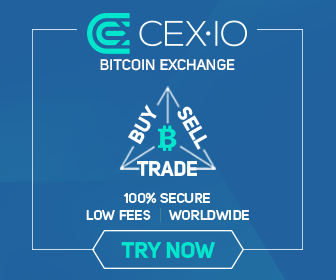
0 comments:
Post a Comment